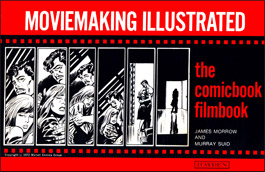Answer: Use iCloud Backup. It will allow you to safely save your videos and pictures on iCloud. Once they are backed up, you can remove then off your smartphone or tablet to make room for more videos.
If you are using an Android phone or tablet, you can back up using G Cloud Backup, Flickr Companion, or Picasa Tool. In a future post, we’ll give you the details.”
Here is the iCloud method, followed by 2-minute video that brings the steps to life.
1. Power on your phone and make sure you have a Wi-Fi connection.
2. Because iCloud Backup backs-up only what is in your Camera Roll, make sure all the videos in your camera apps are sent to Camera Roll.
3. Do the following:
A. Go to SETTINGS
B. Click iCLOUD
C. Click STORAGE & BACKUP
D. Click OK to turn BACKUP on
E. You can either Click “BACK UP NOW” or allow your phone to automaticly back up.
F. After backing up, go ahead and Delete videos from your Camera Roll and apps.
G. Continue shooting.
4. To view or retrieve your videos by logging into your iCloud account.



 Previous post
Previous post
 Next post
Next post