by Allen Bronstein – Author of “Make iPhone Movies Everyone Loves“
Filmic Pro gives an iPhone mobile moviemaker tremendous control that can lead to superior video. However, uploading Filmic Pro iPhone footage isn’t quite as easy as uploading video shot with your camera’s app. But learning how to do it will be a big plus. Let’s look at four different ways that you can export your Filmic Pro-shot footage.
Copy to Camera Roll: To send a copy of your footage to your Camera Roll, click on the Clip Library icon on the main Filmic Pro viewing screen. That will take you to the Filmic Library Screen (shown below), which displays a thumbnail for each clip and a description of what it contains.
You can view the clip by tapping on the thumbnail, or Edit the clip by tapping on the word Edit in the upper left hand corner of the screen. Tapping the word Edit reveals a new screen with a Camera Roll icon located at the bottom left hand side of the screen and a Delete Trash Can icon on the bottom right. You can either send one or more of your clips to your Camera Roll, or delete them by tapping on either icon. In the Edit screen, select a clip by tapping it, thereby displaying a red checkmark next to it. When you’ve made all your selections, you can either tap the Trash Can to delete, or tap on the Rainbow Flower icon to send your clips to your Camera Roll. You can now upload your footage from the Camera Roll to your computer using an Image Capture Application.
Copying a clip to your Camera Roll does not remove it from the Filmic Library. To do that, you need to delete it on your phone, as described above, or connect the phone to a computer and use iTunes to remove the unwanted clips from the application.
Downloading with iTunes: The second way to move your footage out of Filmic Pro is to connect your device to your computer and open iTunes. In the menu on the left hand side of the screen choose Apps and scroll down to the File Sharing section, then click on the Filmic Pro Icon in the apps list. That will reveal all your footage and other documents within Filmic Pro. Now you can highlight the clips you want to copy to your computer and drag and drop them on the desktop or a special folder. When complete, you can remove those files you don’t want on your phone by highlighting them and pressing delete.
The Share Function: When you open a clip for viewing you’ll find the following menu, which offers you a variety of options on the right hand side of your screen. Tapping on the Share Icon (Circled in Red) will open a window giving you different ways for sharing your work.(see below)You can choose between: emailing your clip; saving it on iCloud Photo Sharing; sharing via AirDrop; uploading to Vimeo; uploading to your Dropbox account; or even adding them to an iMovie project on your phone. If you have lots of clips, using this method can get tedious, because you can only share one clip at a time.
Uploading to a Portable Hard Drive. Uploading your clips to a battery powered hard drive involves three steps.
- Save a copy to your Camera Roll
- Upload the clips from the Camera Roll to the hard drive
- Delete the clips off the Filmic Library.
The control that one has over image quality using Filmic Pro is worth the extra steps required to transfer your work to another device or storage medium. For more information about Smartphone filmmaking see my book, Make iPhone Movies Everyone Loves, on Amazon.

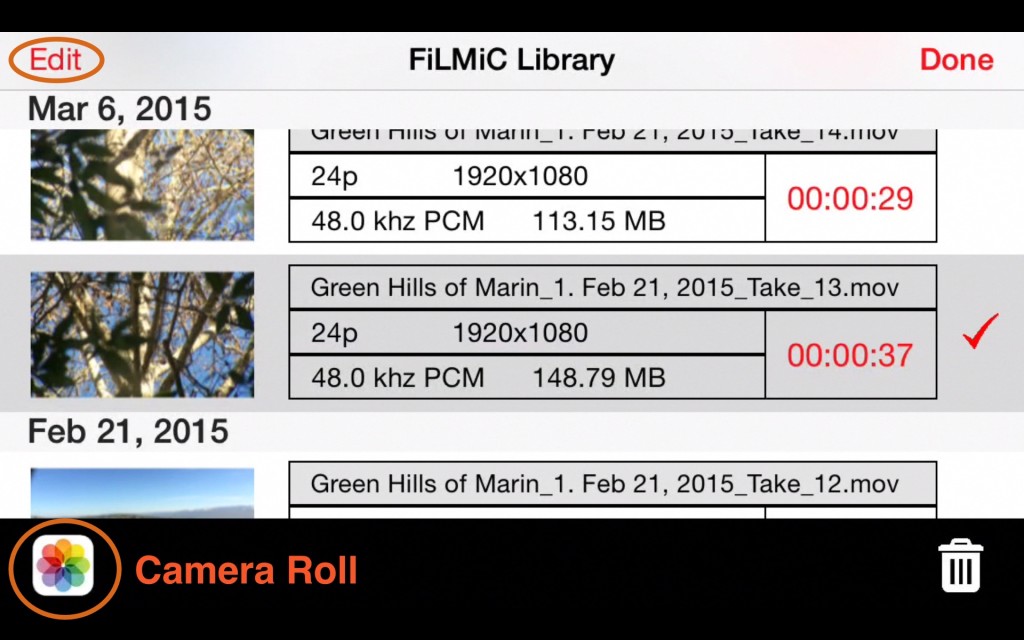

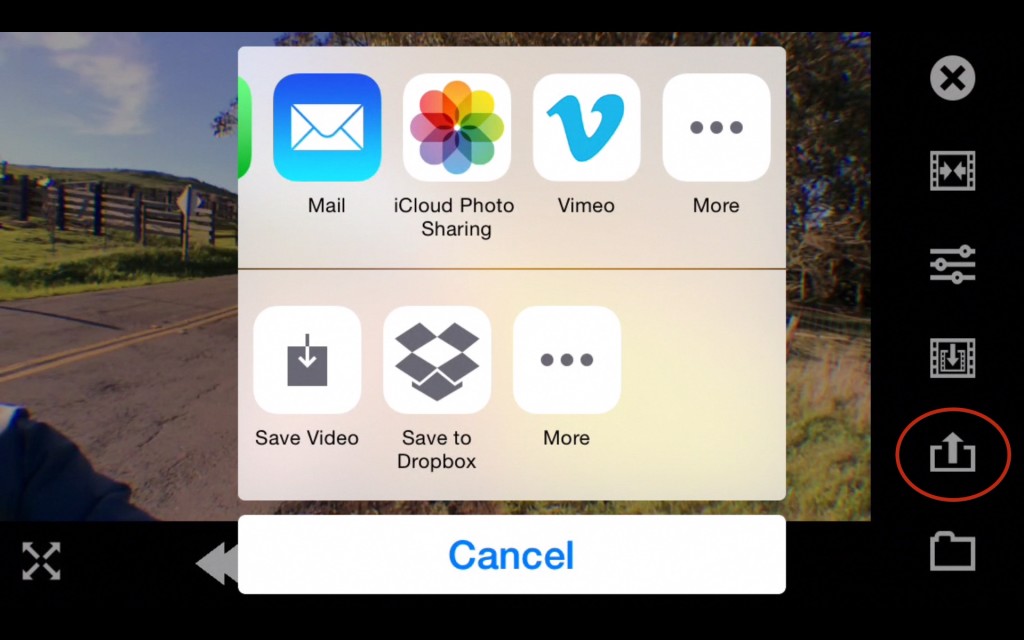


 Previous post
Previous post
 Next post
Next post



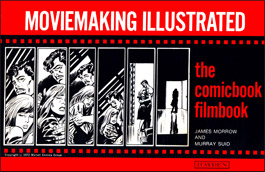

You failed to mention when you save clips the CAMERA ROLL you lose compression and quality…BIG oversight…best to upload via work flow hell called iTunes…
Hi Phyllis, you’re absolutely correct that you lose quality when uploading to Camera Roll. Thanks for the correction.
Importing FiLMiC Pro footage using ITunes in the App section results in me not being able to edit within Adobe Premiere Pro (2015.2)
On PC it says: file has no audio or video streams
On Mac it says: media pending
When I import using CAMERA ROLL the footage works opens like it should in Premiere.
Does anyone know why this is happening?
I’ve uploaded a video I made with the app and after I shared with and downloaded to my PC from dropbox, my video has no sound when playing on my computer. Any idea why?
Same problem. I am going to check my audio recording settings.
After hours of Apple support which failed finally figured it out how to get my Filmic clip to Camtasia with sound.
I use the Upload to Dropbox and then import into Camtasia, but was getting audio only. Changed audio format to AAC and that solved the audio issue. Finally only about 6 hours messing with this software.
Where do you change the audio format to AAC? Somewhere on Filmic? Going to Dropbox and to Premier I only get audio?
WAS THIS EVER ANSWERED? I CANNOT GET SOUND ONTO COMPUTER EITHER.
Previously, Adobe Premiere Pro would not recognize variable frame rates (VFR) such as the footage from a mobile device like an iPhone, including FiLMiC Pro footage. You would have to transcode the video footage first to a constant frame rate (CFR) with something like Handbrake (free). Do note that Adobe Premiere Pro recently added support for variable frame rates in version 12 of their software, but, it’s not perfect and doesnt always do the job and you might still have to transcode to a CFR in order for Adobe to play the audio of any video footage captured with your mobile device.
Can you add video footage to filmic pro ? For example I already have clips recorded and I just want to edit them in filmicpro
When I uploaded my footage from filmic to my pc my files weren’t synched properly and a few of my video images automatically played in slow motion. How can I fix this?
By uploading a clip to mail half of the screen is now showing the clip and I can not remove it
When I airdrop the files via my laptop through bluetooth its saved as a quicktime movie which I can not open in Final Cut Pro or even iMovie…
How can this be fixed!!
Is there another way other than itunes to preserve all the data? Can you keep all the data if you send the clips over the cloud? Is there a file size that is too big to send that way?
I shot some video without setting the “save to camera roll”. I followed the instructions for accessing the videos thru iTunes but iTunes does not work the way you say it does nor per the illustration above.
“Connect your iPhone/iPad to your computer,
Launch iTunes
Select your iPhone under “Devices” on the left. If it’s not there, unplug/replug your iPhone/iPad.
Select Apps from the top menu
Scroll down; under File Sharing, Find FiLMiC Pro and select it
Your videos should be listed here.”
Selecting the app in iTunes does ONE thing. It selects it leaving ONLY an option to uninstall.
The side panel as illustrated, in OS 10.9, does not show any files whatsoever using iTunes 12.6.2.20. Here is my screenshot.
http://ericnelsonphoto.tumblr.com/post/164792744218/filmic-pro
Also, there is no “Clip Library icon on the main Filmic Pro viewing screen”
So how can I find the video I shot?
apologies, the “Clip Library icon on the main Filmic Pro viewing screen” is viewable but only in horizontal mode. my mistake!
IS THERE A WAY TO TURN THE SCREEN AROUND TO TAKE “SELFIE” VIDEOS LIKE ON THE IPHONE CAMERA?
Just go to settings and tap on the button “Camera”. This switches between back and front camera.
i have had issues with this app Moore than once, and iḿ soon giving up on it.. I have a iPhone 8 plus, I use Dei mobile, and the filmic pro, and sometime it works and sometime not.. Well, it always seems to work, no error messages or anything indicating that something is wrong, but when I try to look at the footage, it is grayed out in the app, and when I hook my phone up to my Mac, it says that the files are 0kb. and that sucks, because there is no indication of anything being wrong. I have recorded in 1080p 60 fps, and up to 4k 60fps and it works, but it seems to me, that when I film Moore than 2 min it does not save the file or something..!! what can be wrong? iḿ not sure I will ever use the app again, when itś not to be trusted.. and that sucks.. some momentś you can’t get back..
how can you upload from itunes now that the apps icon has been removed from itunes screen?
Apps aren’t there but on the list below Summary, click on “file sharing” and various apps appear on a list – including Filmic Pro. If you click on Filmic you can view files.
Can you show video examples please?
How do I share my Filmic Pro video to Instagram?
Big disappointment! Loved the app yesterday. Today not so much. My video is not in my camera roll. It’s blank and won’t convert. I’m so disappointed.
Definitely frustrating!
I am new to the app and figured it wouldn’t be too difficult to convert and upload to other sources. Man, was I wrong! I am still trying to play around with saving it, converting the format, and making sure it is all okay. I can get to iTunes and “save” the .mov file, but it comes out repeatedly as only a 7 second clip (even after converting to mp4) and this was about 5 min of footage. Of course I didn’t realize until after that I should have preset the “save to camera roll” on my iOS iphone 7….and now I am attempting to save to the dropbox and convert somehow online, but this is a pain. Any advice or switch apps and redo this video?!
To convert iPhone MOV to Adobe Premiere MPEG-2, a professional iPhone to Adobe Premiere converter called Avdshare Video Converter is needed.